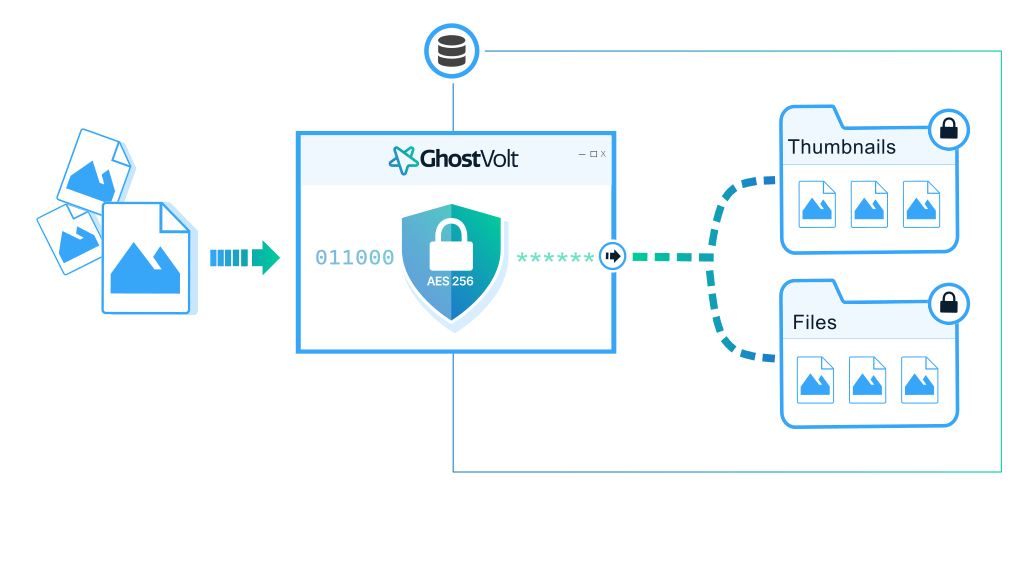Showing Thumbnails
How to view image and photo thumbnails
- Open a folder which contains your images or photos
- In the View selector, choose Thumbnails or Large thumbnails
- Your thumbnails will be shown
If you have recently upgraded GhostVolt, you will need to create your thumbnails for old images and photos. Click the  button.
button.
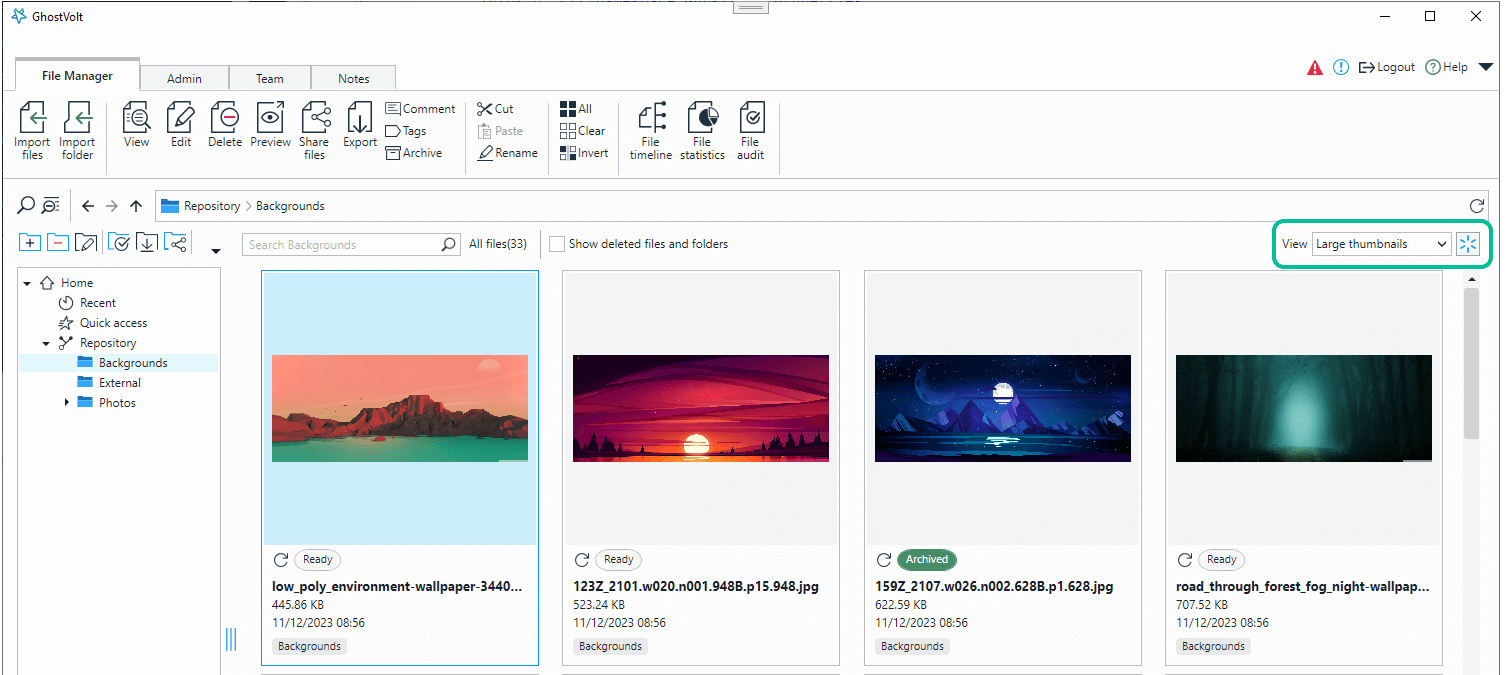
How Thumbnails Are Created and Secured
When adding your images to GhostVolt, a 256x256 thumbnail is first created, encrypted, and stored within your GhostVolt repository. When viewing, GhostVolt decrypts a copy of the thumbnail into memory and shows it within your GhostVolt Explorer. Decrypted copies are immediately destroyed using standard shredding algorithms and techniques.