GhostVolt Servers
GhostVolt can be installed on any number of servers (license permitting) to serve as many client machines as you require.
Adding Servers
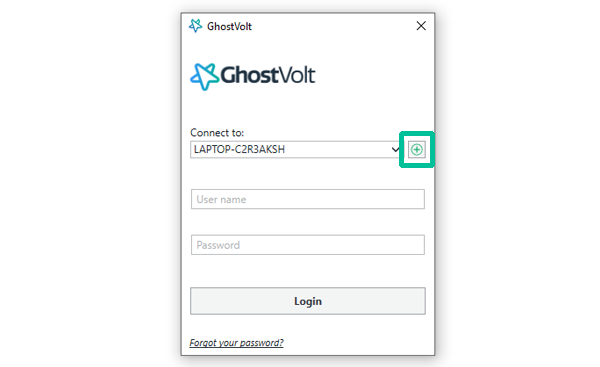
1.
First, either launch GhostVolt, or logout if you're already in, so you have the login window available. Then click the "+" icon to the right of the "Connect to" dropdown menu.
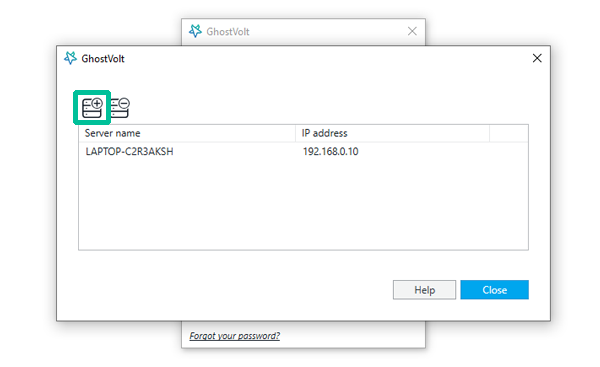
2.
Now click the Add a new server to your server group button (top left).
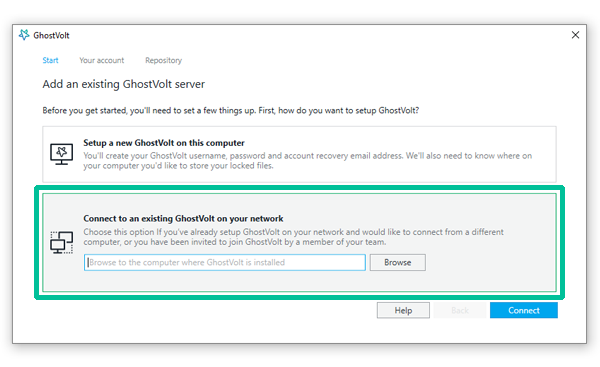
3.
Here you will be directed to either "Set up a new GhostVolt on this computer" or "Connect to an existing GhostVolt on your network". Choose Connect to an existing GhostVolt on your network
Now you can navigate to the server/volume that has GhostVolt installed and you will be guided through setup.
Removing Servers
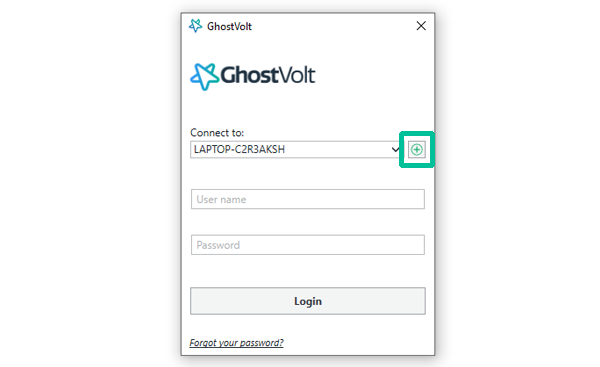
1.
First, either launch GhostVolt, or logout if you're already in, so you have the login window available. Then click the "+" icon to the right of the "Connect to" dropdown menu.
Select the server you wish to remove in the server list panel and click the Remove server button (the rightmost button above the server list panel). Now click Yes.
Note: The server will not be deleted from this disk: you will only lose access to it from this GhostVolt Client. If you wish to re-connect to this server later you can do so with this same method.
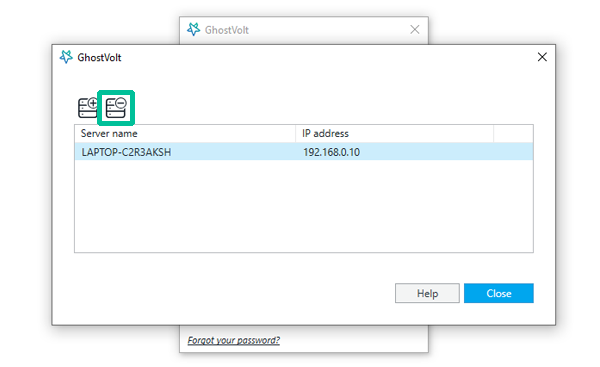
2.
Select the server you wish to remove in the server list panel and click the Remove server button (the rightmost button above the server list panel). Now click Yes.
Note: The server will not be deleted from this disk: you will only lose access to it from this GhostVolt Client. If you wish to re-connect to this server later you can do so with this same method.